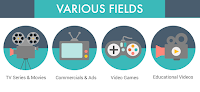Here is how to play (Yes, This is a class assignment as well):
Students Play PAYBACK (Click Here)
A single game-play takes 15-20 minutes, but you may also use a full 50-minute period by playing the game twiceTeachers: You can also use this corresponding classroom activity to support your students as they play the game.
Students Write Short Essay (GOOGLE DOCUMENT)
"How could you use the online game, PAYBACK, to have a conversation with your parent/guardian about paying for college?"
CRITERIA: Essays will be evaluated on the following:
- Indicates an understanding of key concepts learned by playing the game PAYBACK.
- Addresses concerns their parents/guardians may have about this sensitive topic.
- Takes a creative approach to engaging parents/guardians in a conversation about college.
MAKE SURE YOU USE THE R.A.C.E.S. METHOD TO ANSWER THE WRITING PROMPT:
R-Repeat The Question, A-Answer The Question, C-Cite Your Evidence/Examples, E-Explain Your Evidence/Examples, S-Summarize Your Thought (Wrap-Up)
SHARE Your Essay With Mr. Scribner (hscribner@ccs.us) For Credit!
ACADEMIC/LEARNING OBJECTIVE
Scholars will use the online simulation "PAYBACK" to begin learning about the basics of how the choices they make for higher education can affect them financially. This simulation, and associated standards for this assignment, will help them meet PA CEW Academic Standards, and also help students hone their skills for writing and information retention after participating in the simulation. Students should reflect on this simulation, and use it as a prompt for conversation at home about the real costs associated with higher education, careers, and their future choices.
SCHOLARS WILL ENTER THE CLASS QUIETLY AND BEGIN WORKING!
Scholars will follow all directions log into their Google Account and then begin working on the NexGen Personal Finance Simulator (PAYBACK). Scholars will spend 15-20 minutes completing the simulation. When complete, scholars will download a copy of their final worksheet. This image will be uploaded to their "CEW Evidence 515" folder in their Google Drive and SHARED, for credit, with Mr. Scribner (hscribner@ccs.us). Scholars will then create a GOOGLE DOCUMENT titled
"(LastName) PAYBACK P? S2" and write a 250-word essay using the prompt listed above.
Scholars may use the EXAMPLE for reference, but must write this essay in their own words.
The essay must be SHARED with Mr. Scribner (hscribner@ccs.us) for credit as well.