In an attempt to help ALL of our students here at the CCS-515 building, I want to make sure you know about, and use, the following resources:
Vocabulary.com
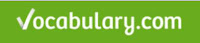
 Students will Create and Account on NoRedInk.com. Make sure you use your CCS Gmail Account. Get the Class Code from Mr. Scribner to join the class for the period you are in the Technology Lab.
Students will Create and Account on NoRedInk.com. Make sure you use your CCS Gmail Account. Get the Class Code from Mr. Scribner to join the class for the period you are in the Technology Lab.
NoRedInk helps students practice their grammar and writing skills. Students work with engaging and often humorous sentences that incorporate their favorite characters, musicians, athletes, books, movies, sports teams, and celebrities.
Sumdog is a highly engaging games-based learning service to help students practice their numeracy and literacy. Designed to supplement teaching, it motivates students by adapting to each child's level. Sumdog works both on internet browsers and apps on iOS, Android and Kindle. Sumdog has been developed with the help of teachers and educational experts around the world.
Student Log-In Information for CCS-515:
Username: Student ID# (Lunch Pin)
Password: ccs515
School Code: collegiumcs
Our research methodologies include:
To do this, Sumdog needs to get to know the students' strengths and weaknesses. This is done with our diagnostic test which runs automatically the first time students play Sumdog.
During the test, the games run as normal. Students may get asked tricky questions, as we check what level they've reached. Please ask them not to worry. They should simply guess answers: the learning engine will understand what's happening, and place them in the correct level.
Once the diagnostic test is complete, we'll reward students with their first pet.
Prodigy is a free to use, curriculum-aligned, adaptive, online, RPG (Role Playing Game) style video game. Join 800,000 teachers and over 28 million registered students throughout 2800+ school districts in using the game that will revolutionize the way you approach math instruction!
Featuring over 50,000 questions spanning Grades 1 - 8 in 6 different curricula, players will get to watch their very own wizard grow stronger, learn new spells and acquire new equipment while facing ever more powerful opponents, all by answering math questions!
What does all that mean? Let us break it down for you: (Click Here For Information)
Everyone at Collegium (Building 515) will use their @ccs.us GMail Account to create an Account on KhanAcademy.Org!
Freerice is a 100% non-profit website that is owned by and supports the United Nations World Food Programme.
Freerice has two goals:
Little Alchemy 2 (2017) is a crafting game enjoyed by millions of players. It features hundreds of items, fresh art style and charming music. Mix items and create the world from scratch! Discover exciting items accompanied by funny descriptions and lose yourself exploring the huge library!
Quill provides free writing and grammar activities for elementary, middle, and high school students.
Vocabulary.com
Vocabulary.com combines the world's smartest dictionary with an adaptive learning game that will have you mastering new words in no time.
Create a Student Account using your CCS Gmail address. Click on the Teachers tab,
Add Mr. Scribner (hscribner@ccs.us),
Complete the Pre-Test.
Once completed, you can go to this site to read and respond to different prompts according to your individual reading levels. As you progress, you will gradually have the reading level raised, and you will improve your comprehension. According to the website,7.4 Million students have completed 130 million quizzes on this site (to date).
 Students will Create and Account on NoRedInk.com. Make sure you use your CCS Gmail Account. Get the Class Code from Mr. Scribner to join the class for the period you are in the Technology Lab.
Students will Create and Account on NoRedInk.com. Make sure you use your CCS Gmail Account. Get the Class Code from Mr. Scribner to join the class for the period you are in the Technology Lab.Sumdog is a highly engaging games-based learning service to help students practice their numeracy and literacy. Designed to supplement teaching, it motivates students by adapting to each child's level. Sumdog works both on internet browsers and apps on iOS, Android and Kindle. Sumdog has been developed with the help of teachers and educational experts around the world.
Student Log-In Information for CCS-515:
Username: Student ID# (Lunch Pin)
Password: ccs515
School Code: collegiumcs
Our research methodologies include:
- Working with experienced educationalists to develop Sumdog's pedagogy
- Regular focus groups among teachers, students, and parents, to refine existing features and develop new ones
- Ongoing user research questionnaires, conducted both by telephone and online
- Curriculum alignment with detailed consultation from independent experts
- Data analysis to refine educational algorithms and site user experience.

To do this, Sumdog needs to get to know the students' strengths and weaknesses. This is done with our diagnostic test which runs automatically the first time students play Sumdog.
During the test, the games run as normal. Students may get asked tricky questions, as we check what level they've reached. Please ask them not to worry. They should simply guess answers: the learning engine will understand what's happening, and place them in the correct level.
Once the diagnostic test is complete, we'll reward students with their first pet.
Students in CSA and STEAM-E will Create and Account on ProdigyGame.com. Once created, they will progress through various challenges (grade-level-specific), and improve their Math Skills. This resource can be used anytime, anywhere with access to the website. Specific Class Codes will be
Featuring over 50,000 questions spanning Grades 1 - 8 in 6 different curricula, players will get to watch their very own wizard grow stronger, learn new spells and acquire new equipment while facing ever more powerful opponents, all by answering math questions!
What does all that mean? Let us break it down for you: (Click Here For Information)
Students in CSA and STEAM-E will be joining Khan Academy to work independently on their MATH skills, by grade.
Make sure that you finish updating your profile once you sign in.
Go to your Profile screen and ADD Mr. Scribner as a Coach by entering the Khan Academy Class Code Below!
Every student can use Khan Academy as an online tutor at home. You can pick just about any Subject and Level and view video lessons, answer practice questions, or ask a coach a question. There are tutorials for all of your subjects on this fantastic resource! Make sure you check out all the classes you can complete and help yourself with!
Khan Academy Class Tutor Code (Mr. S): CHVJTZ
Every student can use Khan Academy as an online tutor at home. You can pick just about any Subject and Level and view video lessons, answer practice questions, or ask a coach a question. There are tutorials for all of your subjects on this fantastic resource! Make sure you check out all the classes you can complete and help yourself with!
Khan Academy Class Tutor Code (Mr. S): CHVJTZ
Use the link above to visit the Beta Version of FreeRice.com. Create an Account using a Username (First Name Initial and Last Name), and enter a Password you can remember. Then click on "Groups" and enter the following code to join the CCS-515 Group: Group code: 2FXTSTBV
Start Answering Questions! Track Your Achievements!
Earn The Badges! HAVE FUN!
Freerice has two goals:
- Provide education to everyone for free.
- Help end world hunger by providing rice to hungry people for free.
JUST FOR FUN:
LittleAlchemy2.com











