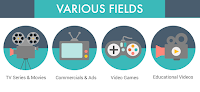Have you ever wanted to make a video to post on YouTube, Twitter, or Facebook? With this tutorial, you will be able to add music, transitions and effects to images and video clips in order to make fun videos to share with your friends. You will need to have a Windows computer and it will helpful to already have a folder with images (JPEG) or video clips (MOV), and at least one music (WAV, MP3) file.
Technology Email Constructed Response (As you enter the room)
09 October 2017, Topic: My Movie/TV Production Company
Open GMAIL and click COMPOSE, Send and Email to Mr. Scribner (hscribner@ccs.us) that answers the following questions:
Imagine you are the owner of a movie production studio. Write the name of your studio and describe what kind of movies you want to make. Tell me how your logo shows off your personality, and the personality of the studio you want to create. What emotions should your viewers see when they see your Video Logo (Movie Marquis)? What kind of movies does your studio make? Please write a full paragraph with Topic Sentence, 3 supporting sentences, and a conclusion/wrap-up sentence as a minimum requirement. (R.A.C.E Model: Restate, Answer, Cite Evidence, Explain)
Watch the following clip on your own to get ideas about your Personal Movie Marquis. This is a short movie clip (10-15 seconds) that you will add to the end of your PSA to "sign" it. The Movie Marquis you are creating should be a reflection of your personality, and is intended to let people know who created the movie it follows. It can be used at the end or the beginning of a movie. I want you to pretend you are creating a Movie Production Studio and give some thought to the kind of movies and messages you would like to support. Be creative and have fun with this project. It can be serious, funny or anything you want it to be. Please make sure you use the clip you created in Soundation for this project. You may find pictures and other video clips online or sign out a camera. I have a limited amount of equipment, so you will have to share.
Please create a Movie Marquis in Windows Movie Maker. It should be 10 to 15 seconds long and use audio, pictures/video, titles and effects. You must create your music for this project with Soundation.
Imagine you are the owner of a movie production studio. Write the name of your studio and describe what kind of movies you want to make. Tell me how your logo shows off your personality, and the personality of the studio you want to create. What emotions should your viewers see when they see your Video Logo (Movie Marquis)? What kind of movies does your studio make? Please write a full paragraph with Topic Sentence, 3 supporting sentences, and a conclusion/wrap-up sentence as a minimum requirement. (R.A.C.E Model: Restate, Answer, Cite Evidence, Explain)
MICROSOFT MOVIE MAKER Movie Marquis Project Directions
You will be making a number of movies with Windows Movie Maker during this class. Starting later this week you will work on creating a Public Service Announcement (PSA) with a partner. Start thinking of ideas now so you will be able to pick something for next week.Watch the following clip on your own to get ideas about your Personal Movie Marquis. This is a short movie clip (10-15 seconds) that you will add to the end of your PSA to "sign" it. The Movie Marquis you are creating should be a reflection of your personality, and is intended to let people know who created the movie it follows. It can be used at the end or the beginning of a movie. I want you to pretend you are creating a Movie Production Studio and give some thought to the kind of movies and messages you would like to support. Be creative and have fun with this project. It can be serious, funny or anything you want it to be. Please make sure you use the clip you created in Soundation for this project. You may find pictures and other video clips online or sign out a camera. I have a limited amount of equipment, so you will have to share.
Please create a Movie Marquis in Windows Movie Maker. It should be 10 to 15 seconds long and use audio, pictures/video, titles and effects. You must create your music for this project with Soundation.
YOU MAY NOT USE COMMERCIALLY AVAILABLE MUSIC!
When you have edited the movie and created it, please use the SAVE Movie Function to save the file and the video to the desktop. Upload that file to your Google Drive and share it with me for credit for the project.Windows Movie Maker Information and Tutorials
STEP-BY-STEP DIRECTIONS FOR USING MS MOVIE MAKER (Click Here for Google Document)
Here are links to my BIG DADDY PRODUCTIONS 2016 Movies: (FEB) (SEP)
STEP BY STEP DIRECTIONS TO COMPLETE PROJECT BELOW:
Step 1: Download or Create Music with Soundation (You must EXPORT your Music as a .WAV file and place it on the Desktop of your Computer.
Step 1A: You may need to use AUDACITY (See Windows Computer) to Load and EXPORT your music file from Soundation. Here is how:
- Choose Saved File from Soundation on Desktop.
- Open Audacity and DRAG your Music File into the Audacity Workspace
- Click FILE and EXPORT as WAV File.
- Choose Desktop to save the new file too. Use New WAV file
Step 2: Find and Download 1-3 Pictures or Images you are interested in using. Place those Images on the Desktop of your Computer.
Step 3: Open Windows Movie Maker and using the FILE Menu click on NEW PROJECT
Step 4: Name your Project "(Your Last Name) Marquis P(?)" and SAVE it to Desktop.
Step 5: Use the CHOOSE PHOTOS/VIDEO BUTTON to select video/image files to use.
Step 6: Use the CHOOSE MUSIC BUTTON to select the audio file you will use.
Step 7: Use the pointer to place images and pictures in the proper order for the video.
Step 8: Use toolbars to enter TITLES and Text.
Step 9: Use toolbars to add effects and transitions.
Step 10: Save the final file to the DESKTOP.
Step 11: Upload and SHARE your Final Movie Project using Google Drive.
Grading Rubric
Within Time Limit = 15 points
Clear Pictures = 15 points
Titles = 15 points
Appropriate Music = 15 points
Effects / Transitions = 15 points
GDrive Shared = 15 points
Creative (Subjective) = 10 points
Total Score = x/100 points
Enjoy This Project, Be Creative!!
- Mr S.
ACADEMIC/LEARNING OBJECTIVE
Students will be able to use Windows Movie Maker to create a short (10-15 second) Movie Marquis (Logo). Students will be given an introduction to Windows Movie Maker today. Before we start with Movie Maker, you will watch a short video about Movie Studio Logo’s. Please complete the Technology Journal Assignment First, then follow all directions listed.
Project: Each Student will create a Movie Marquis using Windows Movie Maker. You must be able to save your work, export your Movie, and upload it to your Google Drive. You will then SHARE your file with me for credit.
YOU NEED YOUR OWN EARPHONES/EARBUDS TO WORK ON THIS!
WEVIDEO.COM Information and Tutorials
THIS IS AN ONLINE APPLICATION. DO NOT PAY FOR THIS, THERE IS A FREE VERSION YOU COULD USE IF YOU LIKE.
YOU MUST TURN IN YOUR ORIGINAL PROJECT USING MS MOVIE MAKER BEFORE CHECKING THIS OUT!
Create an account and SIGN IN on WEVIDEO.COM,
CLICK on the link for HELP and follow directions.