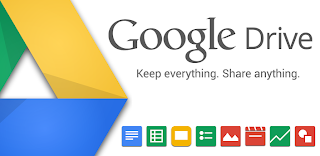Please check out Strikingly.com. It is a little hard to understand at first, but your results are going to be fantastic. If you master this tool, you will be creating stunning, professional-quality sites in no time! Have Fun With This Project!
Please go to Strikingly.com and create a website. Create an account using your Gmail address and a password you can remember. On Strikingly.com you just click "Create Account" and enter your First Name, Email Address, and a Password you can remember. You may use photos, Youtube video links, and other items. Please make sure your website has the following items to receive credit for this project today:
ASSIGNMENT: CREATE A STRIKINGLY.COM WEBSITE AS A PUBLIC SERVICE ANNOUNCEMENT FOR A TOPIC YOU ARE CONCERNED ABOUT.
PUBLIC SERVICE ANNOUNCEMENT
SINGLE-PAGE WEBSITE ASSIGNMENT
IMPORTANT NOTE: YOU MUST NOT INCLUDE OR DISPLAY ANY INFORMATION ABOUT YOU, THIS SCHOOL OR ANYTHING THAT COULD PROVIDE A WAY FOR PEOPLE WHO SEE THIS SITE TO CONTACT YOU! NO TWITTER, INSTAGRAMS, EMAIL ADDRESSES. NO PERSONAL INFORMATION ABOUT YOU OR COLLEGIUM IS ALLOWED ON THESE SITES FOR ANY REASON!
Please go to Strikingly.com and create a website. Create an account using your Gmail address and a password you can remember. On Strikingly.com you just click "Create Account" and enter your First Name, Email Address, and a Password you can remember. You may use photos, Youtube video links, and other items. Please make sure your website has the following items to receive credit for this project today:
ASSIGNMENT: CREATE A STRIKINGLY.COM WEBSITE AS A PUBLIC SERVICE ANNOUNCEMENT FOR A TOPIC YOU ARE CONCERNED ABOUT.
Here is a video to help you with Strikingly.com (CLICK HERE)
Here are the steps to create a new WEBSITE:
- Log Into Your Google Account
- Go to Strikingly.com
- Sign In with your FIRST NAME, CCS Email Address, and a PASSWORD you can remember.
- Select ANY Template you like by moving the cursor over it and CLICK "Start Editing"
- Use "View Example" to see what it might look like before choosing the Template. (Then Step 4)
- Review the MENU to the Left.
- PREVIEW: Shows what the site will look like LIVE
- PUBLISH: Puts The Website LIVE Online (You can still make changes)
- STYLES: Allows a change to a whole new style or type of site.
- SETTINGS: Change other settings about your site:
- Basic Info: Site Title, Category of Site, Description, Keywords, Language
- Domains: You MUST use (any words).strikingly.com unless you pay.
- Sharing Information: Social Image Share, Favicon, Twitter Card?
- Mobile Actions: Do Not Worry About These (Must Go PRO) (DO NOT GO PRO! - Costs $)
- Header & Footer Display Settings
- ANALYTICS!
- ADVANCED
- Preview all of the SECTIONS listed on the Site you chose.
- Adjust each SECTION to fit with your overall THEME and what you need to get your Message Accross.
- Once you have Setup your SECTIONS the way you want, spend time on each section entering pictures, video, facts and links.
- When complete click PUBLISH and then Copy & Paste the link you created into an email to Mr. S for credit. (hscribner@ccs.us)
Here is what your "Public Service Announcement" STRIKINGLY Website should include:
- Website must be created using strikingly.com
- Website must include keywords ccstech and collegiumpsa
- Website must have at least four (4) pictures and one (1) video (embedded)
- Website must have an informational theme that has an Opinion about your topic.
- Website must include at least 4-5 sentences of REAL DATA about your topic. You must have at least four (4) FACTS and three (3) SOURCES listed as a reference.
UPDATED ADDITIONAL INSTRUCTIONS
YOU MUST EMAIL THE ACTIVE LINK TO YOUR WEBSITE TO MR. S FOR CREDIT!
In addition to the items above, you must also include the following items on your new website:
- Add a video to your website. You may copy/paste the link from Youtube or Vimeo, but it must be appropriate for school use. DO NOT POST ANYTHING that might be offensive or inappropriate.
- Add a FORM for visitors to send you an email.
- Add a MAP of something to do with your topic.
Have Fun With This!!
- Mr. S
OBJECTIVE & STUDENT OUTCOMES
Students will use online collaboration tools (STRIKINGLY.COM) to create a single-page webpage. Students will learn to use the online toolbar in Strikingly.com to add content to their website, share their website, and publish their website online. Students will comment (positively) on other pages posted online.
STUDENTS MUST READ ALL DIRECTIONS ON THIS WEBSITE PRIOR TO STARTING ANY TASK!
Students will enter the class quietly and LOG IN to ccs.us Google Accounts. Students will read all directions posted on the class assignment site prior to starting work. Students will choose a Public Service Announcement topic to create a web-page about using Strikingly.com. Students will be guided through the creation process for a Strikingly.com website, and then be given time in class to complete the project. Students must SHARE their projects, once published, by posting the link on Google Classroom. Once complete, Students will then review other sites created by their peers, and leave constructive (positive) comments to each other!